The Code Asset is a library of code snippets that you can use to speed your stencil creation or even as a quick adding into an existing project.
You can access this library from the Tools menu: Tools | Code Assets or with the shortcut - CTRL + SHIFT + A
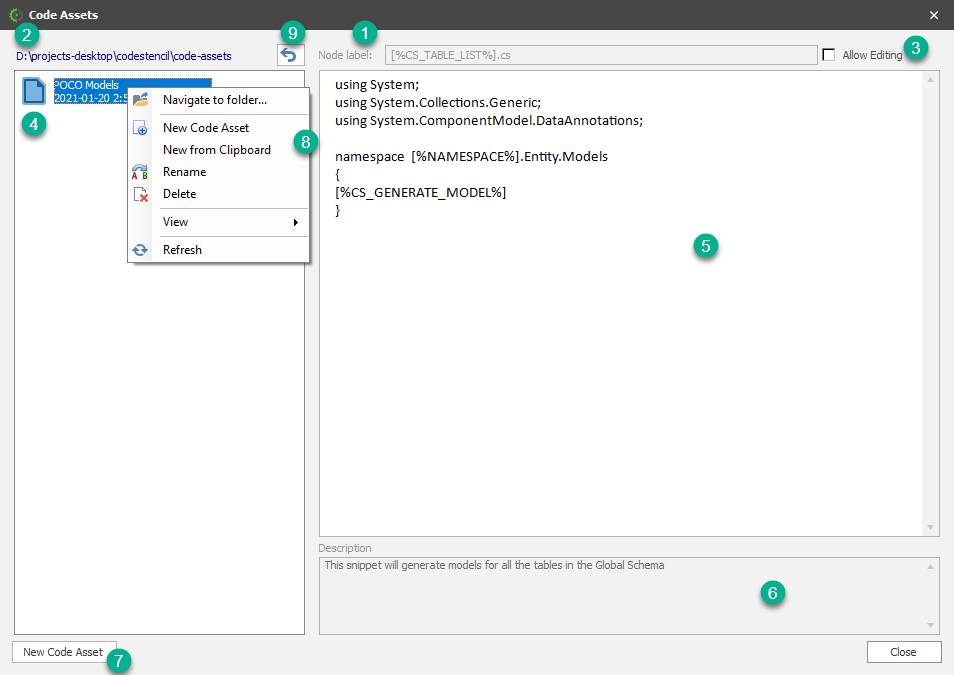
1.Node Label - This is text that will be inserted as the label of a node in the Code Tree
2.This shows the current folder whose contents are listed in the List View (See 4)
3.Allow Editing - By default, the contents of a displayed code asset is read-only to avoid unintended overwrites. However, you can switch this to a read-write mode by checking this box.
4.This is the List View showing the contents of the folder. Note that it displays only files with the extension - ".codestencilasset"
5.This field contains the actual snippet that will be inserted into the Node details of a node.
6.Description - This is simply a description of what the code asset does.
7.New Code Asset - This is where you can insert/create a new code asset.
8.This context menu provides additional options:
Navigate to folder - This opens a dialog that allow you to navigate to any folder.
New Code Asset - Allows you to create an new code asset. Functionality is similar to (7).
New from Clipboard - This will automatically create a code asset based on the text in your clipboard.
Rename - This allow you to change the name of a code asset.
Delete - This allows you to delete a code asset.
View - This allow you to change the view of the listed items just the same way you can change a view of files in Windows Explorer.
Refresh - This refreshes the List View.
9.Parent Folder - Clicking button will take you to the parent folder of the current folder indicated in (2)