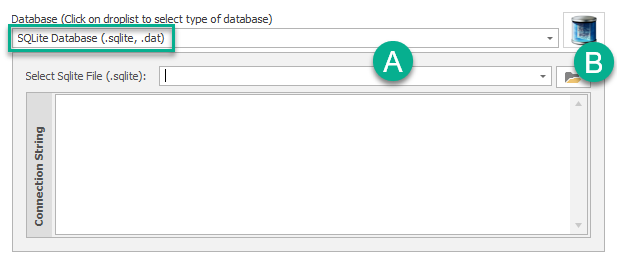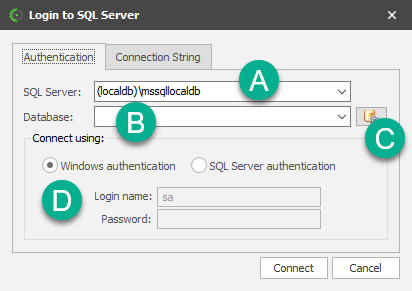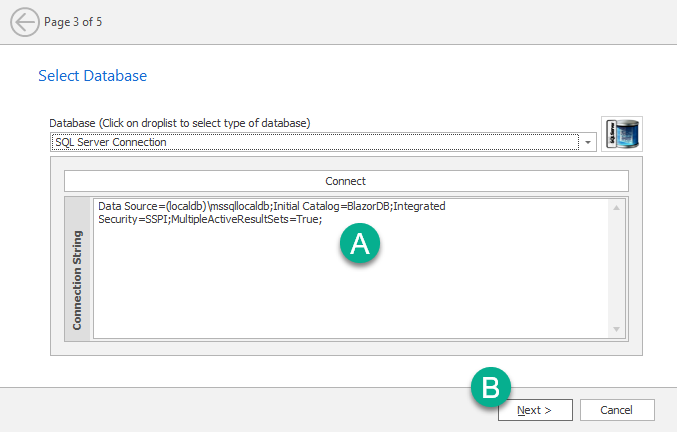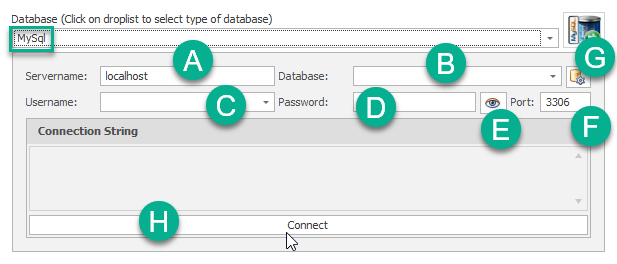This is where you select the database you will be using in the Stencil/Project
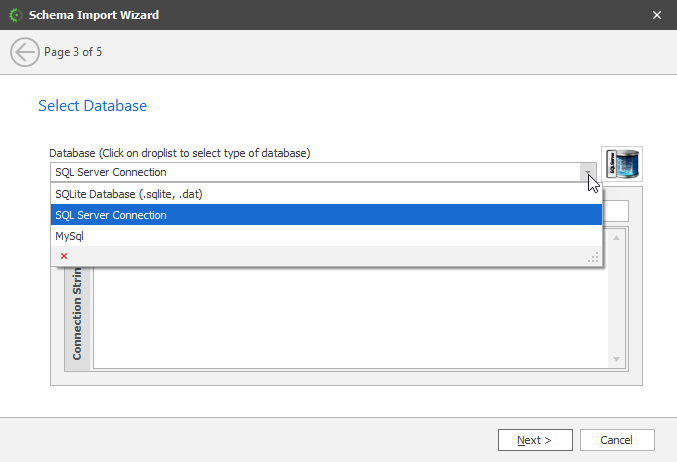
| SQLite Database |
These are the options for a SQLite Database
You will be prompted with a file open dialogue that will allow you to pick a file |
These are the options for a Sql Server Database
A - Select the database server here B - You can select a database from a droplist or enter the name here if you know it C - Clicking on this will get all databases in the server selected in (A) D - If you are using Sql Server authentication, you can enter login information and password here.
A - A connection string is generated an displayed in this field. You also have the option of modifying the generated connected string. B - Click NEXT to proceed to the next page in the wizard |
These are the options for a MySql Database
A - Name of the server B - This opens a droplist of previously enumerated databases belonging to the server C - User name D - Password E - Clicking on icon will show the password in readable text. F - The connection port.. usually 3306 G - Clicking on this icon allows you to enumerate (retrieve) a list of databases on the specified server. H - Click on this button to test connectivity
|