This is where you import the schema.
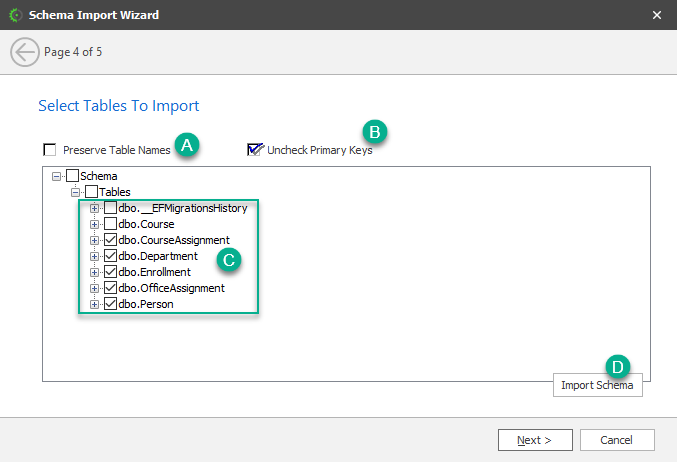
A.Preserve Table Names: Normally, CodeStencil Schema Importer will Singularize table names. However, there may be situations, especially with table names in other languages whereby you want to leave the table name untouched. In that case you have to check this box.
B.Uncheck Primary Keys: This is checked by default. What this means is that when you import the schema, the primary key field will be unchecked by default.
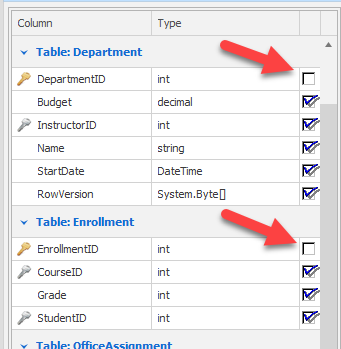
This makes the stencil(s) you use not to create/display the primary key column since the value for primary key columns are usually auto-generated.
C.Tables to Import: You can select (check) the tables to be imported here.
D.Import Schema: When you click this button you start the "Import" process.